Online Banking & Bill Pay
Your branch, always open.
Our convenient and user-friendly online banking services are available 24/7, giving you the flexibility to handle your banking needs from home, work, or wherever you have internet access.
Key Benefits and Features
- Bill Pay Service: Easily pay your bills online.
- E-Docs Check Images: Access check images for your records.
- E-Statements: Receive and view your statements electronically.
- Unified Account View: View all your credit union accounts through a single login¹.
- Comprehensive Account Management: View account history, transfer funds between accounts, view unposted debit card holds, and more.
- Recurring Transfers: Set up automatic transfers between accounts.
- Cross-Account Transfers: Transfer funds to other accounts on which you are a signer.
- Financial Software Integration: Download account history directly to Quicken or QuickBooks.
Getting Started with Online Banking
To access other accounts on which you are a signer, follow these steps:
- Log in to Online Banking.
- Select Preferences.
- Click on Multiple Accounts.
- Select Add Account.
- Log into the other account by following the prompts.
- Click Add Access¹.
Setting Up e-Statements
- Log in to Online Banking.
- Click E-Statement under the Preferences tab.
- At the bottom of this page, choose Electronic and click Change.
- Choose Yes to save your settings.
- Choose Change email and verify that your email address is correct.
- You will be notified by email when a new e-statement is available for viewing online and can download it at your convenience.
Experience the Convenience
Las Colinas’ Online Banking & Bill Pay is designed to make your banking experience seamless and efficient. Sign up today and enjoy the freedom of managing your finances on your terms.
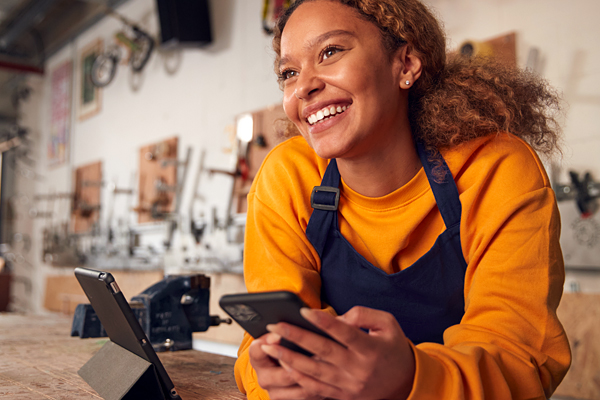
CONTACT US TODAY FOR MORE INFORMATION.
In order to obtain loan payoff, please call Las Colinas Federal Credit Union at 214.273.5094.